Many firestick users were requesting me if there is any way to install and use Twitter on firestick, so finally here is the guide on how to install Twitter on fire tv.
Twitter is considered one of the biggest social networking sites, it was launched in 2006 and since then this social media site has surpassed some of the biggest sites in terms of active users. If you are someone who just loves to use Twitter then installing Twitter on firestick isn’t a bad idea.
Even I myself own 2nd gen firestick and I have also installed the Twitter app on it, and believe me, installing Twitter is very easy. Twitter has its own app available for firestick users so you don’t have to follow those long sideloading methods to install Twitter, with just one click you can do it.
Can you get Twitter on Fire TV/ Firestick?
Since Twitter has its own app listed on the Amazon app store, you don’t have to take the help of any third-party apps to install a Twitter app on firestick. Now don’t get confused here that the Twitter app on firestick is the same as a Twitter app on Android since Twitter has developed this app dedicatedly for Firestick users you may notice some differences here from a regular Twitter app.
It is very easy to install Twitter on fire tv, but if you are someone who never installed any app on your firestick then you should definitely look at the below steps to install Twitter.
How to Install Twitter on Firestick from Amazon App Store
As I just said Twitter is available on Firesticks, so it is very easy to install Twitter on fire tv directly from the Amazon app store. Following are the steps to do so.
- The very first thing is to obviously open your firestick device.
- Now on the home screen, you will see different options, simply click on the “Find” option.
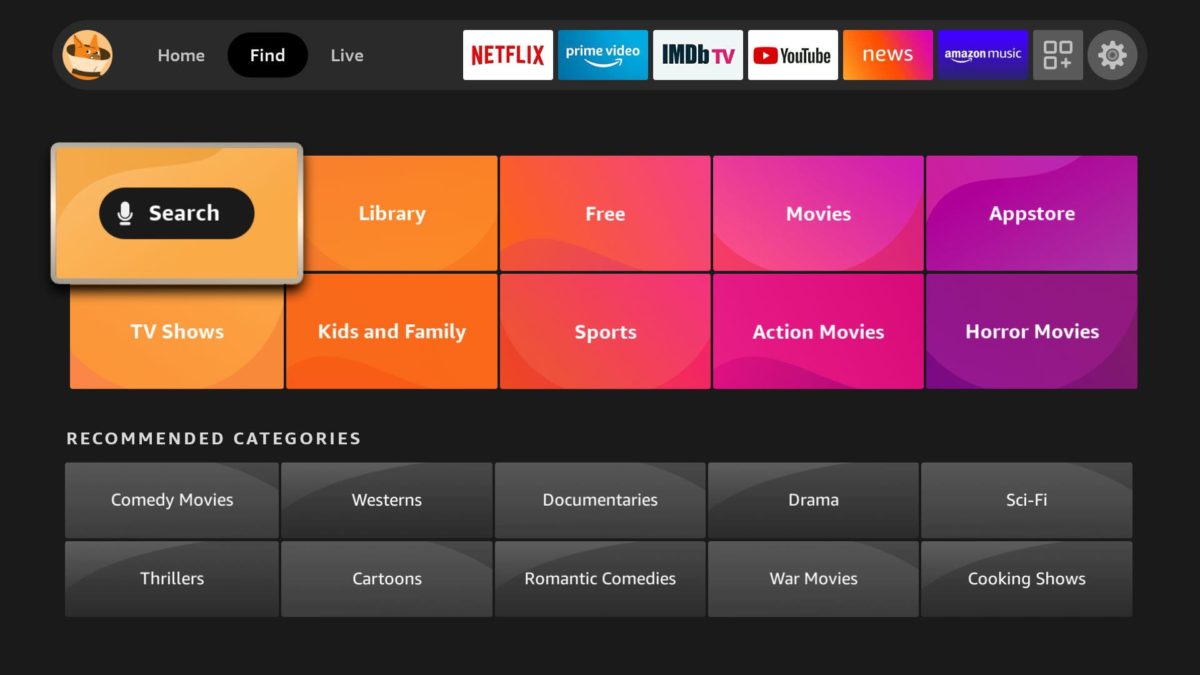
- You have to now click on the “Search” option.
- Search for “Twitter” using the on-screen keyboard as well as your fire tv remote.
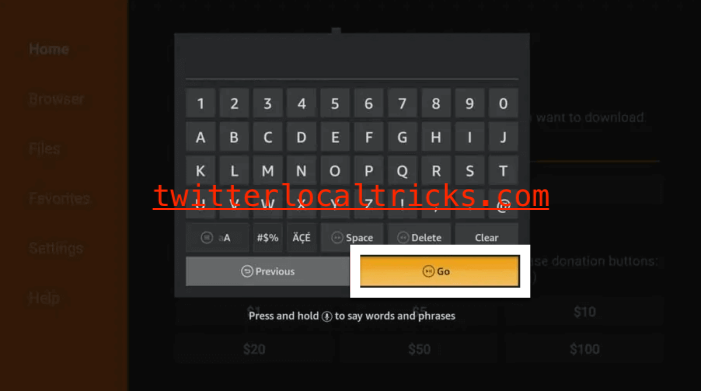
- Firestick will start giving you suggestions, simply click on the first option.
- Now you need to click on the Twitter icon.
- After that either click on the “Get” or the “Download” button.
- Now firestick app will start downloading, now you just have to wait.
- Once the app is downloaded, it will start installing itself.
- Done! After the app is installed, you can move it to your home screen.
Another Method) Install Twitter on Fire TV
In this method, you need to take the help of a web browser, so if you don’t have any web browser installed on firestick then sadly this method will not work. However, downloading and installing a web browser isn’t difficult at all, you can install your favorite browser on firestick and then you can follow the below steps to install Twitter on fire tv
- Open any of the installed web browsers on firestick.
- Now on the top of the browser, you will see the address bar, simply enter this URL: https://www.amazon.com
- It will ask you to enter your login details, so now simply enter the login details.
- After entering the login details click on the “Sign in” option.
- You are now signed in, so go to the search bar.
- Type “Twitter” and click on the first option.
- Now on the right-hand side, you will see your firestick’s name written and just below that you will see the option of “Get App” so simply click on it,
- Now the Twitter app will get installed on your firestick.
- Done!
Frequently Asked Questions
Q) Is twitter available on fire TV?
Answer) Yes, the official app of Twitter is available on firestick, and firestick users can download and install it for free. If you don’t know how to install apps from the Amazon app store then please check the above steps.
Q) Twitter is not working on firestick?
Answer) If Twitter is not working on firestick then it might be for two reasons either the official Twitter is blocked in your region or there must be an internet issue. If you think these are not reasons then try uninstalling the app and re-install.
Q) How do I sign in to Twitter?
After the app is installed, you need to open and click on the Sign-in option that is displayed on your screen. Enter your login details and you are done.
Conclusion
Finally, Twitter is installed on your firestick or fire tv. Now Enjoy the Twitter experience on your TV screen, you can make tweets, scroll the timeline, and can see what’s going on. If you are facing any problem while installing Twitter on fire tv then do let me know by dropping the comment down below and I will try to solve your asked query.